myDBR allows data to be imported from a local file or from a remote file. The import process reads the file and processes it row by row with a given import report. You can make preparations before and after the import process. The imported file can be a tab-delimited file, a CSV file, a JSON file, or an XLSX Excel file.
Commands
dbr.import.prepare - Before the import is done, this preparation report is rundbr.import.finish - After the import is finished, this report is rundbr.import - This procedure is called for each imported rowdbr.import.options - Set import options
Syntax
select 'dbr.import.prepare', prepare_procedure
select 'dbr.import.finish', finish_procedure
select 'dbr.import', import_procedure [, remote_url [, 'now']]
select 'dbr.import.options', 'option', value
Where:
- prepare_procedure
- The name of the stored procedure to be called before the import is initiated
- finish_procedure
- The name of the stored procedure to be called after the import is done. Use automatic parameter
inImportFilenameto get the filename - import_procedure
- An import procedure that handles the import rows. myDBR will automatically read report parameters and match the parameters to the input file's columns
- remote_url
- If the file to be imported is a URL, pass it here. If not specified, a local file is asked from the user
- worksheet
- The name of the worksheet used for the import
- now
- If specified, no user input is required to initiate the import
- max_size
- The maximum size of the imported file as a number with the unit ("200b", "3Kb", "3Mb", "4Gb")
Options:
-
skip_header- defines the number of header lines to skip in import -
extra_columns- allows pass constant to import procedure (first parameters) -
charset- allows define import files charset (will be converted to UTF-8) -
format 'tab' | 'json' | 'csv' | 'xlsx'- import format file type: 'tab' (tab-delimited) or 'json' (JSON), 'xlsx' (Excel) -
title- title text for the import dialog -
button.text- Import-button text -
csv_delimiter- CSV delimiter for the import, default = , -
csv_enclosure- CSV enclosure for the import, default = " -
line_ending 'cr'- Line ending for the file default = chr(10) -
allow_unicode- In SQL Server uses N' notation for possible nvarchar unicode strings
We have a table into which we wish to import data from an Excel spreadsheet. The table definition looks like this:
create table parts ( id int, name varchar(30), creation_date date, primary key(id) )
The Excel sheet has the same columns with an additional header:
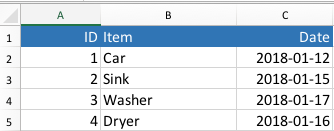
We'll create an import report that prompts the user to select a local file for importing data into the table.
create procedure sp_DBR_my_import() begin /* Skip one header line from the Excel file */ select 'dbr.import.options', 'skip_header', 1; /* Tell that we are importing an Excel file */ select 'dbr.import.options', 'format', 'xlsx'; /* Define the import report which will do the actual import */ select 'dbr.import', 'sp_DBR_import_do'; end
The next thing that we need to do is to create the sp_DBR_import_do report and add it to myDBR as a report. The user needs to have access rights to the report in order to run the import. The report should have the same columns (column names/parameter names do not matter) in the same order.
create procedure sp_DBR_import_do( inID int, inName varchar(30), inDate date ) begin insert into mydata.parts (id, name, creation_date) values ( inID, inName, inDate ); end
When the sp_DBR_my_import report is run, myDBR will prompt the user to select the file to be imported and then call the sp_DBR_import_do report for each row in the Excel file, passing parameters from the Excel file's row.
We have a remote service serving JSON which we wish to import. Before the import, a preparation report sp_DBR_import_begin is called.
After the import is finished, the sp_DBR_import_end report is called.
If we include 'now' as a last parameter, no user interaction is required to invoke the import and the import runs as soon as the report is executed.
select 'dbr.import.prepare', 'sp_DBR_import_begin'; select 'dbr.import.finish', 'sp_DBR_import_end'; select 'dbr.import.options', 'format', 'json'; select 'dbr.import', 'sp_DBR_import_do' ,'http://myservice.com/index.php?serviceID=5', 'now';
The import procedure should have the same number of parameters as the input file has tab-separated columns.
For example, if we have a text file consisting of three columns (\t is a tab character in the file),
we would have an import file and an import_procedure that would look like this:
201\tCar\t2011-09-12 202\tSink\t2011-10-22
You can pass constants to the import procedure. The constants are passed as first parameters and are defined with the extra_columns-option
select 'dbr.import', 'sp_DBR_import_do';
We have a remote file which we wish to import. Before the import, a preparation report is called. After the import is finished, a report is called. No user interaction is required to invoke the import.
select 'dbr.import.options', 'skip_header', 1; /* Treat first line as header and skip it */ select 'dbr.import.options', 'extra_columns', 10; /* Pass constant 10 as first parameter to 'sp_DBR_import_do', rest of the parameters come from import file */ select 'dbr.import', 'sp_DBR_import_do';
The dbr.import.finish routine can also return JavaScript to the main import routine to trigger additional functionality. This can, for example, be utilized to show the imported data.
select 'dbr.import.finish', 'sp_DBR_import_end'; select 'dbr.import', 'sp_DBR_import_do'; select 'dbr.button', 'Show import result', 'invisible import_result'; select 'dbr.report', 'sp_DBR_import_show_result', 'results_div[]'; select 'dummy';
inImportFilename, inImportTotalRows and inImportErrors are automatic parameters filled by myDBR.
create procedure sp_DBR_import_end(
inImportFilename varchar(255),
inImportTotalRows int,
inImportErrors int
)
begin
insert into import_log (filename, total_rows, errors, imported_at)
values (inImportFilename, inImportTotalRows, inImportErrors, now());
-- Click the 'Show import result' button once import is done
select concat('dbr.html:Import done<script>$(".import_result")[0].click();</script>');
end